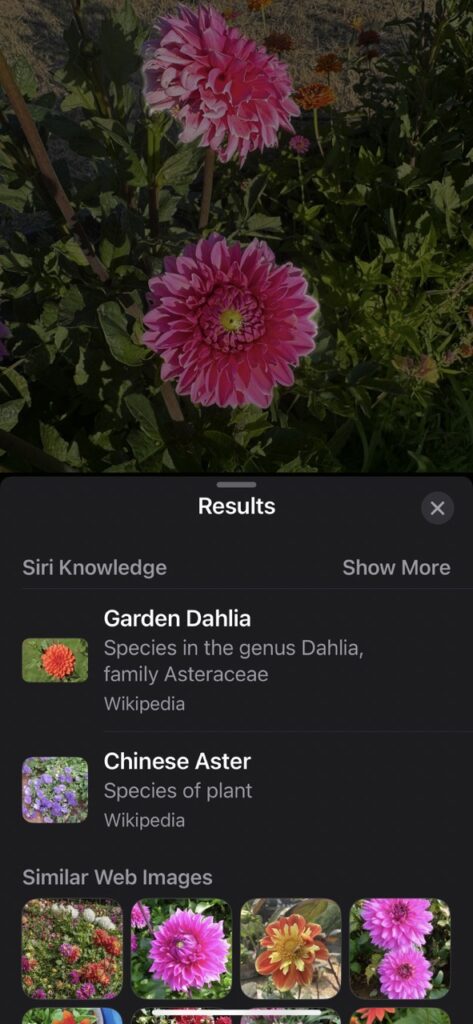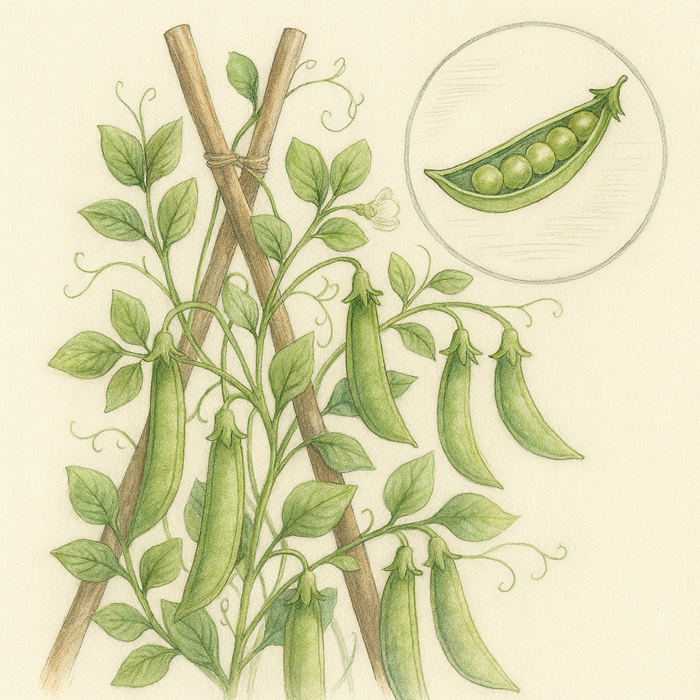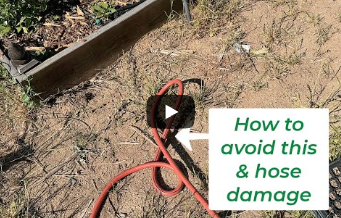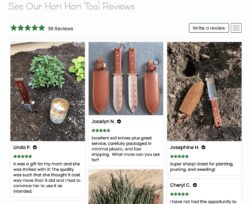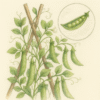How to Identify Your Plants without an App on Your iPhone
App to Identify Plants – Built in to Your Phone
Identifying plants in your garden has never been easier, thanks to the powerful native features of your iPhone. With just a few taps, you can leverage the capabilities of your device to discover the names and details of various plants. Here’s how to use your iPhone’s native photo capability to identify plants.
Requirements
Make sure your iPhone is running iOS 15 or later to access the plant identification feature.
1. Take a Clear Photo of the Plant
The first step in identifying a plant is to take a clear and detailed photo. Follow these tips to ensure the best results:
- Focus on Key Features: Make sure the plant’s flowers, leaves, and stems are clearly visible in the photo.
- Avoid Shadows: Take the picture in natural light but avoid harsh shadows or direct sunlight that can obscure important details.
- Get Close: Fill the frame with the plant, ensuring that the key features are in focus.
2. Open the Photos App
Once you have taken the photo, open the Photos app on your iPhone.
3. Use the “Look Up – Plant” Feature
- Select the Photo: Find and open the photo of the plant you want to identify.
- Swipe Up or Tap the Info Icon: Swipe up on the photo or tap the info (i) icon at the bottom of the screen to reveal additional options.
- Look for the “Look Up – Plant” Option: If the plant identification feature recognizes the plant in your photo, you’ll see an option labeled “Look Up – Plant.” Tap this option.
4. View the Results
After tapping “Look Up – Plant,” your iPhone will provide information about the plant, including:
- Plant Name: The common and scientific names of the plant.
- Description: A brief description and additional details about the plant.
- Related Information: Links to more detailed information from reliable sources like Wikipedia or plant databases.
5. Save the Information
If you want to keep the information for future reference, you can:
- Take a Screenshot: Capture a screenshot of the plant identification results.
- Notes App: Copy and paste the details into the Notes app, where you can add additional information or observations.
Tips for Accurate Identification
- Multiple Angles: Take photos from different angles and of different parts of the plant (e.g., leaves, flowers, stems) to increase the accuracy of identification.
- Update iOS: Ensure your iPhone is running the latest version of iOS to take advantage of the most current features and improvements.
Using your iPhone’s native photo capabilities is a convenient and efficient way to identify plants in your garden. With just a few simple steps, you can uncover detailed information about the plants you encounter, enhancing your gardening experience and knowledge. Happy gardening!
More From Our Master Gardener
Recent Posts

How to Grow Peas: The Ultimate Beginner’s Guide for Sweet, Crisp Harvests

How to Propagate and Dig Up Calla Lilies – A Step-by-Step Guide

Turn Fall Leaves into Garden Gold 🍂 | The Simple Trick Every Gardener Should Know

When and How to Dig Up Dahlias – The Best Time, Storage, and Overwintering Guide for 2025 Blooms

When and How to Dig Up Peonies – A Step-by-Step Guide for Vibrant Blooms